Modular's Blog Module
The Modular Blog Module is a comprehensive solution for adding a blog to applications built with the Modular Project.
The Blog Module's CMS (Content Management System) side, has the following features:
- Posts Management
- Categories Management
- Tags Management
- Authors Management
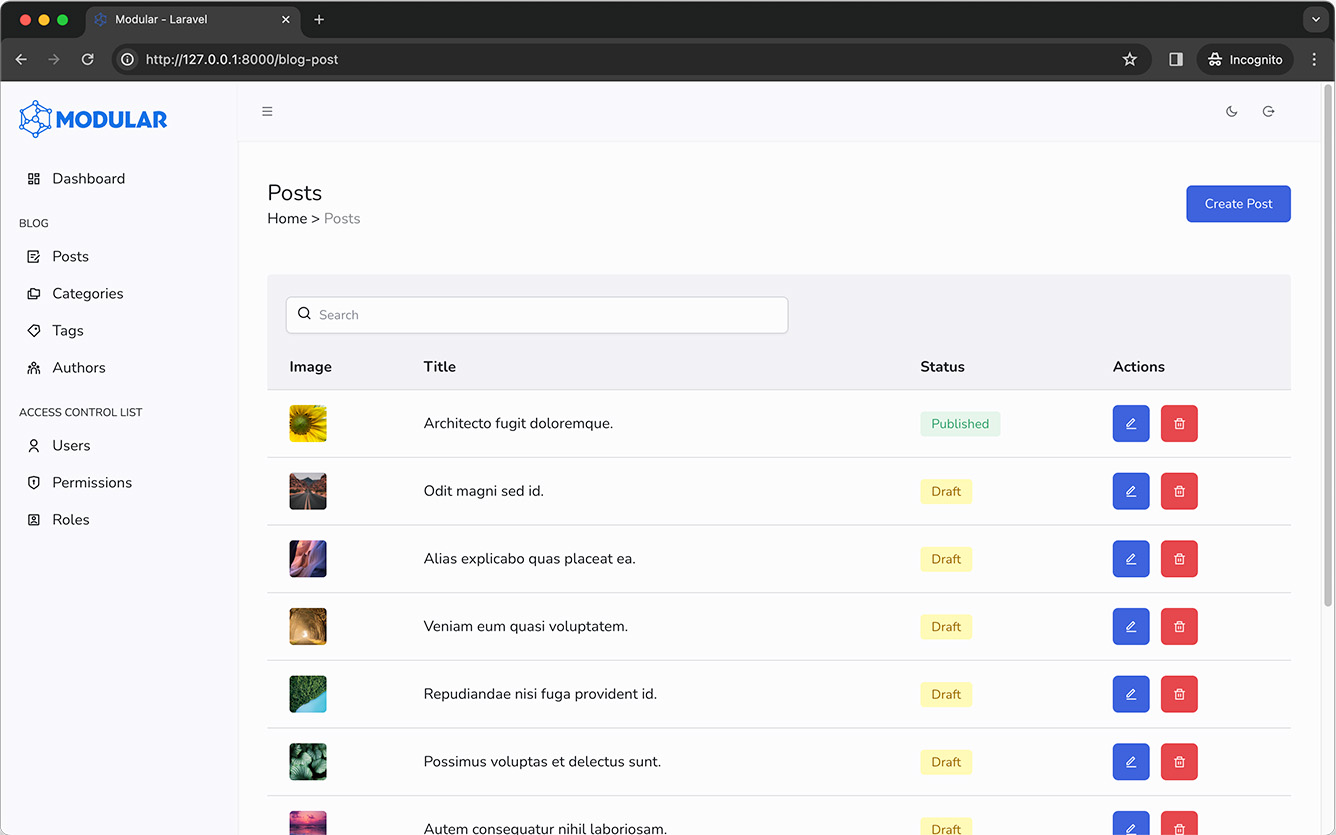
You can easily create posts using a Fully Featured WYSIWYG Editor, and manage them using a simple and intuitive interface to create, edit, and delete posts, categories, tags, and authors, also allowing you to manage the posts' status and visibility through publication dates.
The Blog Module Public Views offers the following features:
- Archive Selector: Automatically groups posts by month and year, allowing users to filter posts by specific periods.
- Tag Selector: Enables filtering of posts by specific tags. By default, only tags with associated posts are displayed.
- Search Posts: Incorporates a simple search feature within the module.
- Paginated Results: For the posts of the blog.
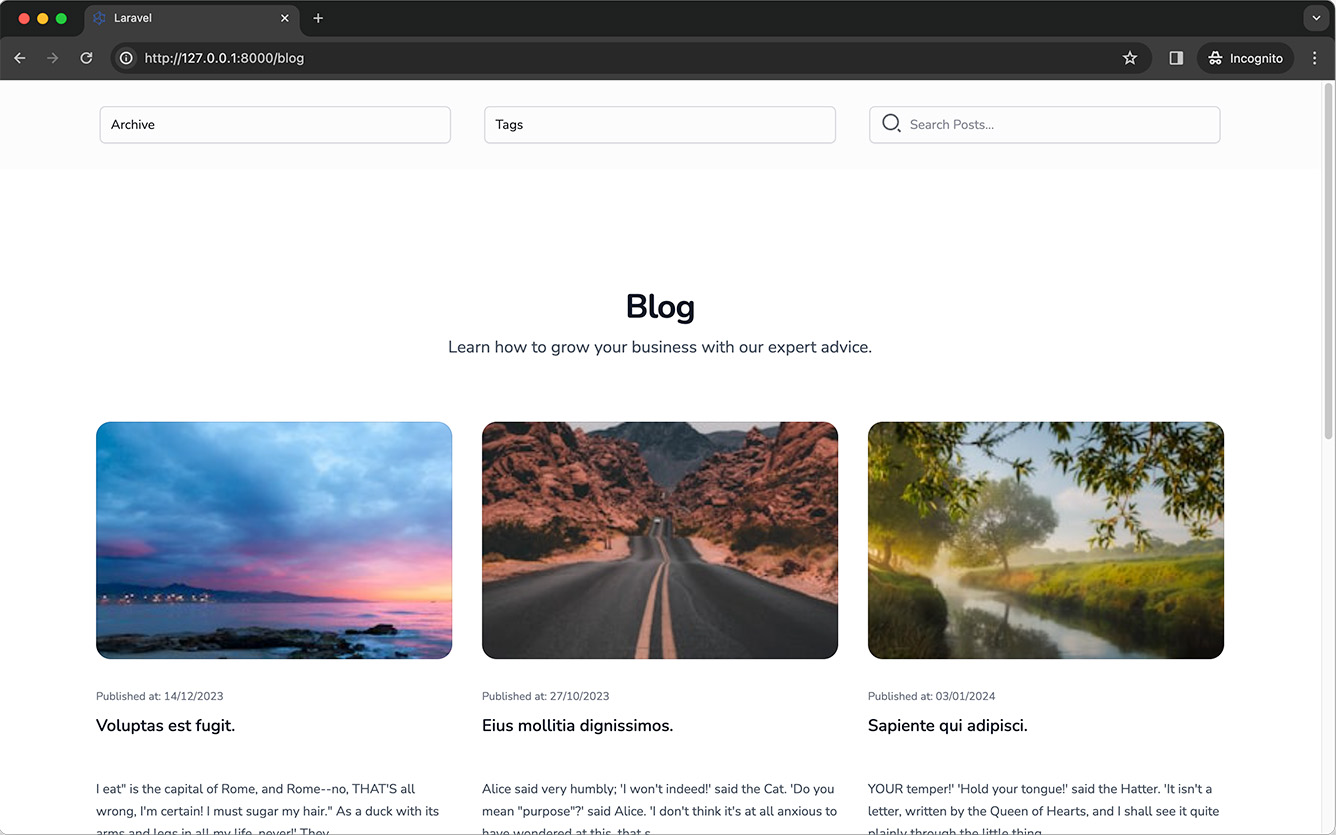
Designed as a lightweight yet robust foundation, the Modular Blog Module provides flexibility for customization and feature expansion (such as post comments and ratings). This makes it a versatile tool for developers aiming to integrate comprehensive blog functionalities into their applications, catering to a wide array of requirements.
Preparing to install the Modular Blog Module
Before installing the Modular Blog Module, please ensure the following steps are completed:
Modular Project Installation: Confirm that the Modular Project is installed and configured in your Laravel application. If this step is incomplete, please consult the Modular Project's Installation Guide for assistance.
Site Files Publication: With the Modular Project set up, proceed to Publish Site Files as outlined in the documentation. This step is crucial for successfully integrating the Modular Blog Module.
Now that you have all set, proceed to install the Modular Blog Module.
Installation
To install the Modular Blog Module, you need to require it using Composer:
composer require daniel-cintra/modular-blogThen, initiate the module installation:
php artisan modular:blog-installThis action publishes essential files and runs migrations, with an option to seed the database with default data.
Check npm dependencies
The Blog Module has a dependency on the Pinia Store npm package. If you don't have it installed in your project, follow these steps:
1 - On your project root run:
npm install -D pinia2 - Open the file resources/js/app.js and add the Pinia import { createPinia } from 'pinia' and the .use(createPinia()) blocks.
...
import { createPinia } from 'pinia'
createInertiaApp({
...
setup({ el, App, props, plugin }) {
return createApp({ render: () => h(App, props) })
.use(createPinia())
.use(plugin)
...
}
})Final Configuration Steps
1 - BlogServiceProvider
To integrate the Blog Module into your site/application, you need to add the BlogServiceProvider to your app. Follow these steps for the integration:
- Open the
bootstrap/providers.phpfile in your project. - Add the
BlogServiceProviderto the providers array as shown below:
return [
...
Modules\Blog\BlogServiceProvider::class,
];2 - Backend Menu Items
Add the menu items to the resources/js/Configs/menu.js items array:
export default {
// Main Navigation - Side Menu
items: [
...
{
label: 'Blog',
permission: 'Blog',
children: [
{
label: 'Posts',
permission: 'Blog: Post - List',
icon: 'ri-draft-line',
link: route('blogPost.index')
},
{
label: 'Categories',
permission: 'Blog: Category - List',
icon: 'ri-folders-line',
link: route('blogCategory.index')
},
{
label: 'Tags',
permission: 'Blog: Tag - List',
icon: 'ri-price-tag-3-line',
link: route('blogTag.index')
},
{
label: 'Authors',
permission: 'Blog: Author - List',
icon: 'ri-team-line',
link: route('blogAuthor.index')
}
]
},
...
]
}3 - Frontend
In vite.config.js manually add the resources-site/js/blog-app.js entry to the laravel plugin input array:
plugins: [
laravel({
input: [
...
'resources-site/js/blog-app.js'
],
refresh: [
]
}),
...
],With the installation steps completed as outlined, the Blog Module should now be fully operational within your application. This marks the completion of the setup process, enabling you to start using the module's features for managing and publishing blog content.
Compiling the assets
To view the changes on your project run:
npm run devBlog CMS
To access the Blog Module's CMS (Content Management System), login in to the Modular CMS using the configured path in your config/modular.php file in the login-url key (for example /admin). The Blog Management links will be listed in the sidebar menu.
Blog Site View
By default, you can access the blog posts controller in the /blog route registered by the module.
Blog Seeders (Optional Step)
The Blog Module includes two built-in seeders:
BlogSeeder: This seeder populates your database with
posts,authors,categories, andtags. It also fetches images online to enrichposts,authors, andcategories. Since it retrieves images from the internet, the seeding process may take a few seconds. A progress bar indicator is included within the Seeder, allowing you to monitor the progress of the operation.BlogAclSeeder: This seeder creates the Access Control List (ACL) Permissions related to the Blog Module. These permissions can then be associated with the desired
ACL Rolethrough the application's interface, facilitating the management of user permissions within the blog module.
You have the option to manually run the seeders or include them in the database/seeders/DatabaseSeeder.php file for automatic execution. This flexibility allows you to tailor the seeding process to your application's needs, ensuring that the Blog Module is populated with initial data or configured with the necessary ACL permissions as part of your project's overall database seeding strategy.
Adding the Seeders to the DatabaseSeeder File
To integrate the seeders with your application's seeding process, add them to the DatabaseSeeder.php file located in database/seeders. Here's how to do it:
- Import the
BlogSeederandBlogAclSeederat the top of yourDatabaseSeeder.phpfile. - Inside the
runmethod of yourDatabaseSeeder, invoke the seeders by calling their respectiverunmethods.
This setup ensures that when you run the database seeding command, both the BlogSeeder and BlogAclSeeder are executed, populating your database with initial blog data and setting up ACL permissions accordingly.
<?php
namespace Database\Seeders;
use Illuminate\Database\Seeder;
use Modules\Blog\Database\Seeders\BlogAclSeeder;
use Modules\Blog\Database\Seeders\BlogSeeder;
public function run(): void
{
$this->call(BlogAclSeeder::class);
$this->call(BlogSeeder::class);
}Manually executing the Seeders
To manually run the seeders, execute the following commands in your terminal:
For the BlogSeeder:
php artisan db:seed --class="Modules\\Blog\\Database\\Seeders\\BlogSeeder"And for the BlogAclSeeder:
php artisan db:seed --class="Modules\\Blog\\Database\\Seeders\\BlogAclSeeder"These commands allow you to selectively seed your database with the blog module's content and ACL permissions, offering a more controlled setup process.